Computer Network - is a group of computers interconnected with one another.
There are different types of computer network namely;

Activity! Let us make A network cable
Needed Tools and materials for this project: 1. UTP cable 2. RJ 453. Crimping Tool
4. LAN tester Here are the steps in creating a cross over network cable:
If you have an internet connection on your laptop by means of your Wireless adapter, or a USB Modem, you could share this to other computer, and here it what it takes:
Step 1: Create a cross over cable. How to create a cross over cable? click here
Step 2: Connect the first end to your laptop LAN port,
Step 5: Click Change adapter settings
Step 6: Right click on your wireless adapter (the one connected on the internet) then click properties
Step 7: Click Sharing tab and choose allow other user to connect through this computer's internet connection, then choose the LAN adapter where you connect your cross over cable.
Also, choose obtain IP address automatically option if your internet connection is a dynamic type, If static, you will be required to configure this correctly.
There are different types of computer network namely;
- LAN (Local Area Network) - A type of computer network within a specific area or vicinity. For example, computers inside the school connected to one another is considered as LAN.
- MAN (Metropolitan Area Network) - A type of computer network within the town or city.
- WAN (Wide Area Network) - This type of computer network is the largest because it it a global interconnection of computers. An example of this is the Internet.
Computer Network happens when someone connect all network devices so communication would be easy. Computer network saves our time, effort and money because you don't need to buy an external storage device like flash drive to transfer a data from one computer to another computer, all you need to do is to share the files to another computer thru its operating system networking tools. Also pyou don't need to buy another printer for your other computer such as laptop. Just connect the computer to one computer and thru the software, computer network will enable you to print from one computer to a printer which is connected with other computer.
So how computer network happens?
All computer devices connected to a network is called network devices. printers. switch, MODEM, router etc are all computer network devices. To connect computer to another computer you could use either a cable or signal as your medium. Network cable is the cheapest and easiest to manage. Knowledge and skills in creating a network cable is also pre-requisite in connecting computers together. Also knowledge in IP addressing and different network devices is a good start if you want to learn how to connect computers together.
Network devices connect to one another using the following devices and materials:
- Network cables. The cheapest cable use in computer in networking is the UTP (Unshielded Twisted Pair) cable. Other use the STP (Shielded Twisted Pair) cable which is cost much than UTP but more reliable.
2. RJ 45 - RJ means Registered jack. This is a standard physical Network Interface used for connecting telecommunications equipment commonly, a computer networking equipment.

- SWITCH - is a local area networking device which serves as a central connection for all network equipment and handles a data type known as frames. Frames carry your data. When a frame is received, it is amplified and then transmitted on to the port of the destination PC.
- ROUTER -The role of router is to route packets to other networks until that packet ultimately reaches its destination. One of the key features of a packet is that it not only contains data, but the destination address of where it's going.Commonly, a router is connected to at least two networks, two LANs or WANs. Router could be wired or wireless.
 |
| Wired Router |
 |
| Wireless Router |
- Network Interface Card or NIC is a network adapter which is also an expansion card that enables a computer to connect to a network such as a LAN or the Internet using an Ethernet cable with a RJ-45 connector. Network Interface Card is commonly known as LAN card. This is an expansion board insert into motherboard PCI slot so the computer can be connected to a network. NIC could be wireless which popularly known as wireless LAN card.

LAN Card
 |
| Wireless LAN Card |
Activity! Let us make A network cable
Needed Tools and materials for this project: 1. UTP cable 2. RJ 453. Crimping Tool
4. LAN tester Here are the steps in creating a cross over network cable:
Straight thru cabling
How to share your laptop wireless internet connection to another computer
View more presentations from kapitanbasa.
Creating Network Cable (Straight thru Cabling)
|
|
1. Memorize the color code combination before doing this activity. Above, you could see the color assigned for each pin.
|
|
|
2. Cut the cable insulator to show all the eight wires.
|
|
|
3. Strip off the insulator.
|
|
|
4. Separate all eight wires.
|
|
|
5. Position all eight wires according to its assigned pins in the RJ45 .
|
|
|
6. Position all wires. Make sure that all are in proper pin assignment.
|
|
|
7. Cut the wires.
|
|
|
8. Make sure that the cut is even and small enough for the RJ45.
|
|
|
9. Put all wires inside the RJ45.
|
|
|
10. Make sure all wires reach the pins
|
|
|
11. Crimp the RJ45 using Crimpping tool
|
PC to PC Networking
Requirements:
1. Two Computers with compatible O.S. and Ethernet adapter.
2. Cross Over Cable
1. Plug the both end of cross over network cable on two ethernet port of two computers as shown above.
|
2. Assign the following on both computers: IP Address, Subnet Mask, Gateway, Computer Name and Workgroup Name.
|
To Assign IP address on computer, follow these steps:
1. Right Click on My Network Places Icon then click Properties.
|
2. On Network Connection Window, Right Click on Local Area Connection then click Properties.
|
3. On Local Area Connection then click Properties window, click Internet Protocol (TCP/IP) then click Properties button.
|
4. On Internet Protocol (TCP/IP) Properties window, tick the option: Use the following IP Address. Type the IP address, Subnet Mask and Gateway then click Ok to apply.
|
To assign computer name and workgroup name on a computer, follow these steps:
1. On System Properties window, click Computer Name tab
|
2. Click Change button
|
3. Type the Computer Name and Workgroup Name then click OK
|
4. You will need to restart the system so the changes will take effect.
|
Setting Up a Local Area Network (3 or More Computers using switch)
To setup LAN using switch only, follow these steps:
1. Connect all computers to the switch using straight through cable.
2. Assign IP address, Subnet Mask, Gateway, Computer name and workgroup name on each computer
Sample Diagram for a Local Area Network using Switch Setting Up a Local Area Network (3 or More Computers using switch and router)
In setting up Local Area Network using router, is easier than without. Just follow the following steps:
1. Connect all computers on the switch using straight thru cable.
2. Connect the switch to your router.
3. Assign computer name and workgroup name for each computer.
4. That’s it! Note that there is no need to assign IP address because router by default settings is a DHCP server. That means it is the one who shall assign IP address on each computer connected to it.
5. Computers equipped with WIFI devices could connect through signal which a Wireless router sends automatically by default.
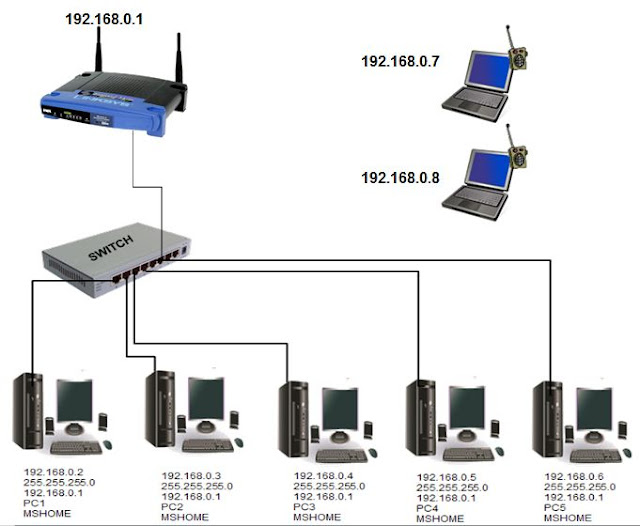 | |||
Setting up a Local Area Network (3 or More Computers using switch, router and MODEM)
Requirements:
1. Computers with Network Interface Card Adapter
2. Straight through cable
3. Switch
4. Router
5. MODEM
File and Printer sharing (Microsoft Windows XP)
Click Setup a home or small office network then Click Next to continue
|
Here, Select the statement that best describe your computer. Click Next to continue.
|
This is the summary of the Network Settings. Click Next to Continue
|
Configuring the Computer Network at background. Just wait until it finish.
|
Here you have four options to choose from. If you will not run this network set-up wizard on other computer click Just Finish the wizard and Click Next to continue
|
Now it’s done. The last window should remind that you have successfully setup this computer for home or small office networking. Click Finish to close the wizard
|
Basic Computer Maintenance
· Deleting unused files
· Uninstalling unused programs
· Scanning for Viruses /Deleting or Removing viruses
· Performing Disk Clean-up
· Performing Disk Defragmenter
· Setting up a restore point
· Back up important files
1. Click start, Select Programs, Accessories, System Tools then Click Disk Cleanup.
| ||
2. On the Disk Cleanup dialog box, check all the boxes you want to delete, then click OK
|
3. Click Yes to Confirm
|
4. Disk Cleanup Dialog box with progress bar appear. Wait until it finish the cleanup.
|
1. Click start, Select Programs, Accessories, System Tools then Click Disk Cleanup.
| |||
2. On the Disk Defragment window, select the drive you want to defrag then click defragment.
|
3. Wait until the defragment process finish. This may take a while depending on your computer performance and Hard Drive space.
|
4. Disk Deframent shows a dialog box that defragmentation is complete for the hard drive you select. Click Close
| |
If you have an internet connection on your laptop by means of your Wireless adapter, or a USB Modem, you could share this to other computer, and here it what it takes:
Step 1: Create a cross over cable. How to create a cross over cable? click here
Step 2: Connect the first end to your laptop LAN port,
Step 3: Connect the other other end to your computer without a wireless LAN
Step 4: Go to Network sharing center.
Step 5: Click Change adapter settings
Step 6: Right click on your wireless adapter (the one connected on the internet) then click properties
Step 7: Click Sharing tab and choose allow other user to connect through this computer's internet connection, then choose the LAN adapter where you connect your cross over cable.
Note: your wireless adapter or the network device that you shared will become the gateway and will serve as a gateway for other computers connected on it.
Also, choose obtain IP address automatically option if your internet connection is a dynamic type, If static, you will be required to configure this correctly.
HOW TO SETUP IP ADDRESS ON WINDOWS OPERATING SYSTEM MANUALY











































